In the article I’ll explain how I use iTunes and my Mac to do DJ preparation whilst working – quickly adding tracks to playlists while listening.
Why I made it
I spend a lot of time working on my computer. When this work is non-audio I listen to music using iTunes on my Mac.
I wanted a quick way to add the currently playing piece of music to an iTunes playlist of my choice. Manually switching to iTunes interfered with my focus on the work I was doing, and took too ling, so I looked for a faster way to do it…
What it does
At the press of a keyboard button I can bring up a list of all iTunes playlists and double click one to add the currently playing track to that playlist.
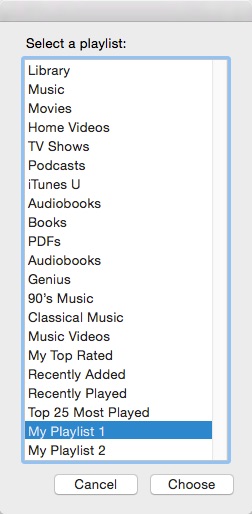
App screenshot: a list of all iTunes playlists to choose from
Notifications are sent to the OS X Notification Centre to tell you if the track has successfully been added or not.
To achieve this I have created an AppleScript and set it to launch when I press key F7. You can use your favourite app launcher to trigger this using a keyboard key or you could put it in your dock etc. My recommended app launchers are: FastScripts and Alfred.
Download the ready to run Mac OS X app here:
Download the app (.zip) »
App Tips:
Add an icon to the app. I copy the iTunes icon so that the notifications are easily identifiable as music ones.
- Find iTunes.app in your applications folder
- Right click on iTunes.app
- Select ‘Get info’
- Left click on the iTunes icon at the top left of the ‘Get Info’ window.
- cmd + c to copy this icon.
- ‘Get Info’ on the app you’ve just downloaded form here
- Left click on the icon at the top left of the ‘Get info’ window for the new app
- cmd + v to paste the iTunes logo
- Now this app will have the iTunes logo!
Feel free to use the code however you want- here is the AppleScript code
-- iTunes DJ Script - edited by https://acidfudge.uk
tell application "iTunes"
set thePlaylists to (name of every playlist)
end tell
set currentApp to current application
tell currentApp
activate
set thePlaylist to (choose from list thePlaylists with prompt "Select a playlist:" OK button name "Choose" cancel button name "Cancel") as text
end tell
--exit if they didn't enter anyting
if thePlaylist is "false" then display notification "You didn't choose a playlist" with title "Unsuccessful!"
if thePlaylist is "false" then return
--make sure itunes is running
set okflag to my itunes_is_running()
if okflag then
tell application "iTunes"
if player state is not playing then display notification "No track is currently playing." with title "Unsuccessful!"
set oldfi to fixed indexing
set fixed indexing to true
set thisTrack to (get location of current track)
set dbid to (get database ID of current track)
if thePlaylist is not "false" then
set currentList to playlist thePlaylist
--see if the track exists on the playlist
set currentIDs to {}
try
if exists (track 1 of currentList) then -- if there are some tracks - at least one -- get their ids
copy (get database ID of every track of currentList) to currentIDs -- list
end if
on error errText number errnum
if errText does not contain "Invalid index." then
error errstr number errnum
end if
end try
--add the track to playlist or show error
if currentIDs does not contain dbid then -- if id not already present add the track
add thisTrack to currentList
display notification "Track added to playlist '" & thePlaylist & "'" with title "Success!"
else
display notification "The current track has previously been added to playlist '" & thePlaylist & "'" with title "Unsuccessful!"
end if
set fixed indexing to oldfi
end if
end tell
end if
on itunes_is_running()
tell application "System Events" to return (exists process "iTunes")
end itunes_is_running
-- iTunes DJ Script - edited by https://acidfudge.uk
Credits: I edited this script from a similar one that I found while searching the Internet a few years ago. I have since forgotten where I found it so if you are the original author please contact me so I can credit you here.
If you find this article useful, please post a comment saying so, or if you have any feedback I’d love to hear it. You can use the comment form at the bottom of this page. Thanks 🙂

Leave a Reply